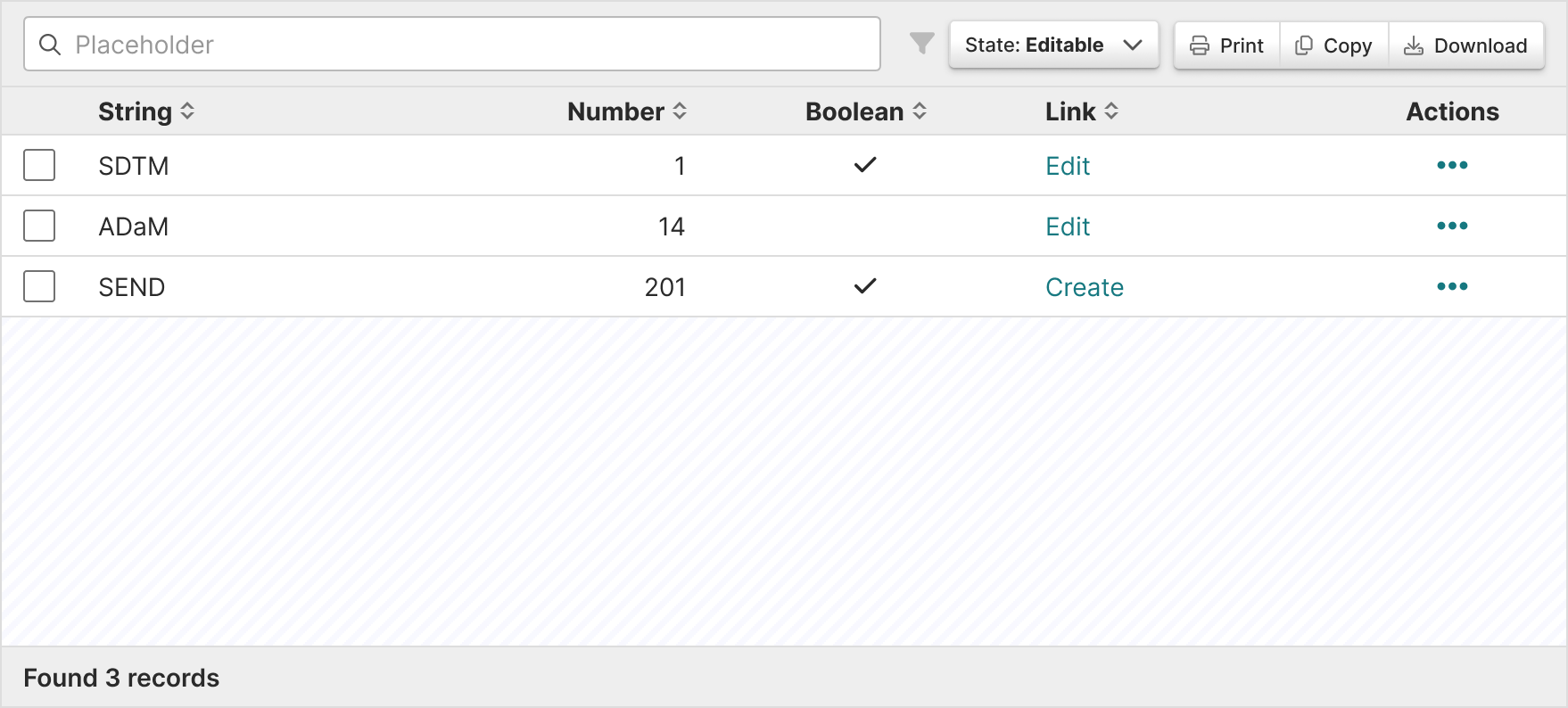Tables
Tables display data in rows and columns. They order information so that people can easily scan and analyse data.
Code
Built with DataTables
Relies on the third-party libraryDataTablesfor its features and functionality.View all resources
Ask a dev lead for more documentation on this component.
<table id="myTable" class="data-table" width="100%" data-archive="" data-source=""> <thead> <tr> <th data-prop="columnHeader" class="" data-type="">columnHeader</th> … </tr> </thead></table>
<script> System.import('tables').then(function () {
$('#myTable').tablify({ … });
});</script>Cell typeAlignmentPropertyTD classCopy
- stringleft
data-type=“string”string-cell - linkleft
data-type=“link”link-cell - dateleft
data-type=“date”datetime-cell - numberright
data-type=“number”number-cell - percentright
data-type=“percent”percent-cell - fractionright
data-type=“fraction”fraction-cell - decimalright
data-type=“decimaldecimal-cell - proper fractionright
data-type=“properFraction”properFraction-cell - booleancenter
data-type=“boolean”bool-cell(outputs check icon if true) - string arrayleft
data-type=“stringArray”stringArray-cell - blankleft
escaped-cell
Ask a dev lead for more documentation on this component.
import { DataTable, Row, ORDER_DIRECTION_ASCENDING, ORDER_DIRECTION_DESCENDING} from 'react-p21';
function () { return ( <> <DataTable ref={this.table} columns={this.columns} extraFilters={this.getFilterBar} groupBy={['groupName']} groupHeader={groupHeader} initialOrder={[ { id: 'dataset', direction: ORDER_DIRECTION_ASCENDING }, { id: 'rule', direction: ORDER_DIRECTION_ASCENDING }, { id: 'affected', direction: ORDER_DIRECTION_DESCENDING }, { id: 'change', direction: ORDER_DIRECTION_DESCENDING } ]} onLoad={this.onTableLoad} downloadFileName={toFileName('myTableFile')} /> </> );}Native HTML table element
<table class="table"> <thead> <tr> <th>…</th> <th>…</th> <th class="text-right">…</th> <th class="text-center">…</th> </tr> </thead> <tbody> <tr> <td>…</td> <td>…</td> <text-right">…</td> <text-center">…</td> </tr> </tbody></table>NameCodeCopy
- Bordered
<table class=“table table-bordered”> Align text left (default)
no class neededAlign text right (add to td or th)
<td class=“text-right”>Align text center (add to td or th)
<td class=“text-center”>
In Practice
Tables should:
- Show values across multiple categories and measures.
- Allow for filtering and ordering when comparison is not a priority.
- Help users visualize and scan many values from an entire data set.
- Help user find other values in the data hierarchy through links.
- Use only relevant text or data so that it’s easy to understand.
- Wrap instead of truncate content. This is because if row titles start with the same word, they’ll all appear the same when truncated.
Alignment
- Column content types are built into the component props so the following alignment rules are followed:
- Numerical = right aligned
- Textual data = left aligned
- Icons = center align
- Align headers with their related data
Actions column
- Use links when there are one or two actions.
- Use an overflow menu, trigger by an ellipse icon (), when there are more than two actions.
- Place the column all the way to the right.
Content guidelines
Headers should:
- Be informative and descriptive
- Be concise and scannable
- Include units of measurement so they aren’t repeated throughout the columns
- Use sentence case (first word capitalized, rest lowercase)
Column content should:
- Be concise and scannable
- Not include units of measurement (put those in the headers)
- Use sentence case (first word capitalized, rest lowercase)
Decimals
Keep decimals consistent. For example, don’t use 3 decimals in one row and 2 in others.
Accessibility
Structure
- Native HTML tables provide a large amount of structural information to screen reader users. Users who rely on screen readers can navigate tables and identify relationships between data cells
tdand headersthusing keys specific to their screen reader. - Sortable tables use the aria-sort attribute to convey which columns are sortable (and in what direction). They also use aria-label on sorting buttons to convey what activating the button will do.
Keyboard support
Sorting controls for tables are implemented with native HTML buttons.
- Give buttons keyboard focus with the tab key (or shift + tab when tabbing backwards)
- Activate buttons with the enter/return and space keys
Design resources
When designing tables in Certara’s Design Library, use plugin Table Creator