Error messages
Best practices
Section titled “ Best practices”Prevent errors
Section titled “Prevent errors”Guide users to avoid triggering error states in the first place. It’s important to ensure that errors do not lead to further complications or additional errors
Minimize negative impact
Section titled “Minimize negative impact”Limit the impact of an error as much as possible. It’s important errors do not hinder users from engaging with other sections of the UI.
Provide helpful information and next steps
Section titled “Provide helpful information and next steps”Error messages should offer valuable context (when possible) and clear instructions on resolving the issue.
Show errors in context and at the right time
Section titled “Show errors in context and at the right time”Place errors close to the source of the problem.
Anatomy
Section titled “ Anatomy”Regardless of the design component or message length, the most effective error messages consist of three essential communication elements:
- What happened: Make it extremely clear what occurred or did not occur. Utilize a mix of visuals and text to achieve this.
- The underlying cause: Where possible, provide an explanation why the user encountered this error, even if it is from a technical issue.
- Reassurance: Where possible, inform them about what was not impacted by the error. For instance, were their changes still saved as a draft, even though their email was not sent?
- How to fix it: Tell users exactly what to do if there’s a way to possibly fix it. If limited by space, direct them to a knowledge base article using clear links such as “Learn how to resolve this” or “How do I fix this?” If they can’t fix the problem, or if it’s possible the issue could keep happening, provide them with a way to contact Customer Care.
Not every error message you’ll write will follow this framework, but many will. Depending on your audience or the situation, it may not be necessary or relevant to communicate the underlying cause.
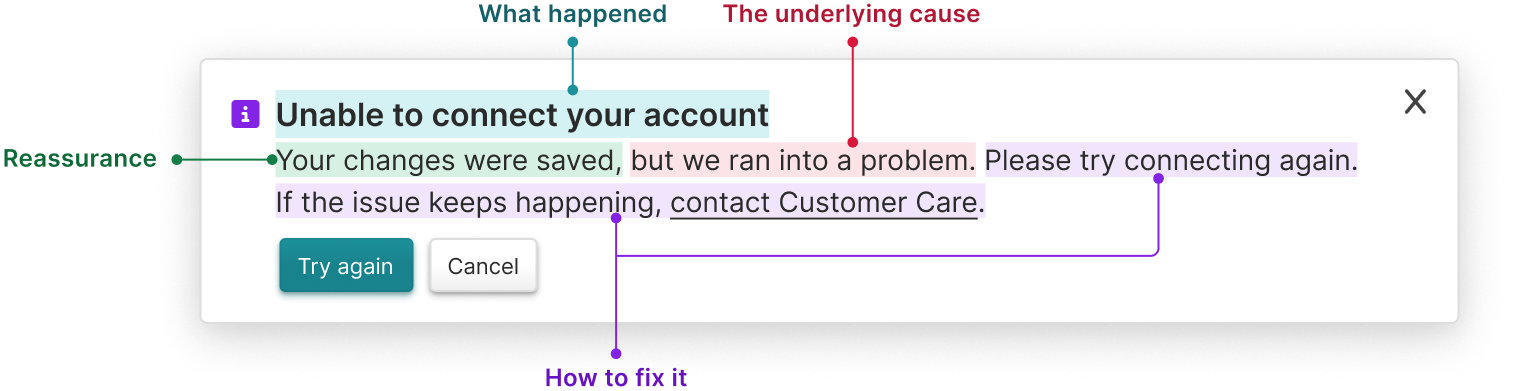
Content guidelines
Section titled “ Content guidelines”Communicating errors
Section titled “Communicating errors”When communicating errors, Certara takes ownership of the problem. We only apologize or use “please” for serious errors — meaning data loss or something requires a user to take a major action to resolve the issue — and we’re certain Certara caused the error. Avoid assigning blame to the user.
- Certara-caused: We ran into a problem. Please try again.
- User-caused: You have been signed out due to inactivity. Sign back in to continue.
Communicating success and failure
Section titled “Communicating success and failure”When communicating success, give credit to the user. When communicating failure, we take responsibility.
- Success: You successfully configured Single Sign-On (SSO).
- Failure: We were unable to configure Single Sign-On (SSO). Please try again
Language
Section titled “Language”Use simple, human language the user can understand, regardless of how technical the error is.
- Yes: We ran into a problem. Please try again.
- No: There was an error communicating with the server. Please try again in a few minutes.
Punctuation
Section titled “Punctuation”Inform, but don’t alarm. Avoid exclamation points, and be mindful of what level of info the user needs to know to move forward.
Error types
Section titled “ Error types”Crash content
Section titled “Crash content”Framework
Section titled “Framework”Title: We could not load {affected area}.
Link: Try again
Examples
Section titled “Examples”Title: We could not load your study.
Link: Try again
Invalid or incorrect input
Section titled “Invalid or incorrect input”Form content
Section titled “Form content”Missing a required field: Inline validation
Section titled “Missing a required field: Inline validation”- List of checkboxes: Select at least one.
- Dropdown, radio: Select an answer.
- DatePicker: Select a date.
- Checkbox: Select the checkbox to continue.
- File uploader: Upload a file.
- Text field: Enter a/an/your
{label name}or Enter a valid{label name}.- Enter a city.
- Enter your job title.
- Enter a valid email.
Invalid field: Inline validation
Section titled “Invalid field: Inline validation”- Invalid text:
{Things}have/must{validation criteria}.- Names have to include letters.
- Emails must follow the format name@domain.com.
- Invalid number: The
{number}must be{validation criteria}.- The percentage must be a number between 1–100 without a decimal.
- Invalid date: Select a date
{validation criteria}.- Select a date before {date}.
- Select a date between Mar 13–Mar 17.
- Invalid upload format: Upload a file
{validation criteria}.- Upload a file smaller than 10MB.
- Upload a file with one of these formats: JPG, PNG, GIF, DOC, DOCX
Failure to ‘continue’ or ‘save’ CTA
Section titled “Failure to ‘continue’ or ‘save’ CTA”- Show error alert and inline validation. Focus and scroll to the error alert.
Failure to continue
Section titled “Failure to continue”Title: Fix the following info to continue
Description: Your changes were saved, but you need to fix some info before going to the next step:
Link: Name
Link: Description
Failure to save
Section titled “Failure to save”Title: We could not save your changes
Description: Fix the following info and try again:
Link: Name
Link: Description
Error content
Section titled “Error content”If cause is known
Section titled “If cause is known”Title: We could not {do X}
Description: {Cause}. {Next step}.
Example:
Title: We could not save your changes.
Description: Your computer appears to be offline. Connect to the internet and try again.
If cause is unknown
Section titled “If cause is unknown”Title: {Event}. Please try again.
Example:
Title: We ran into a problem. Please try again.